Step-by-Step Guide to Uploading Your Resume on Indeed in 2025
Try Aihirely for
Smarter Interview Prep
Experience real-time AI support tailored to your Resume.
Boost your confidence and ace every question with
AI Mock Interview.
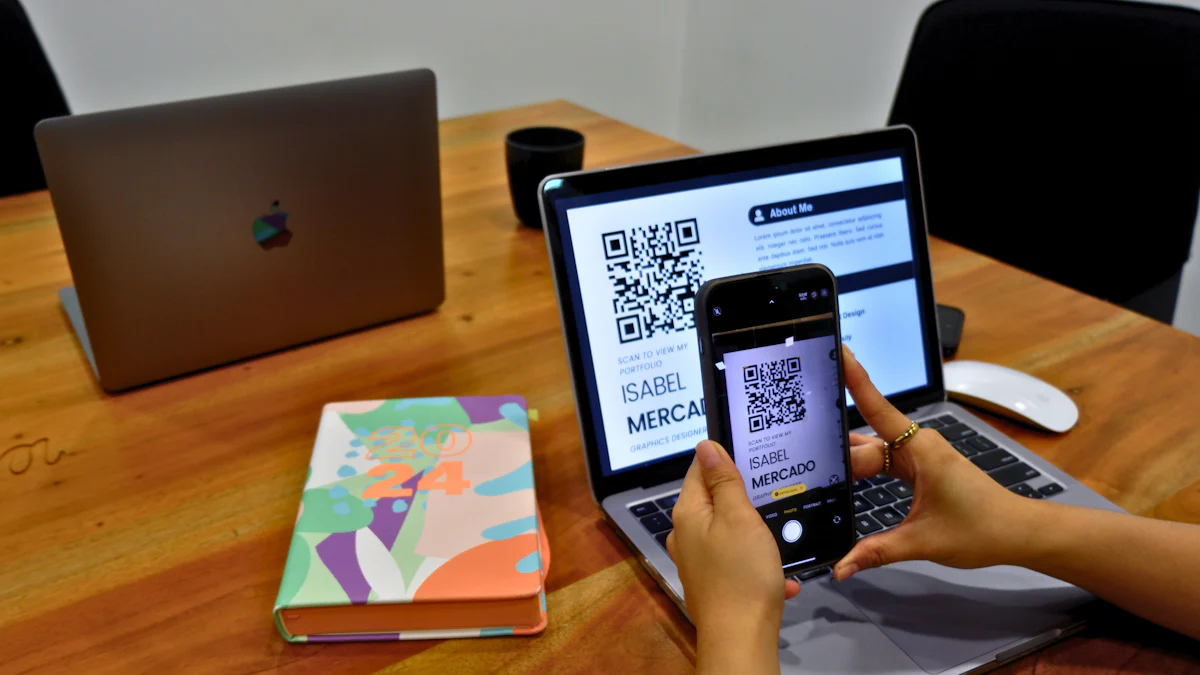
Image Source: unsplash
Uploading your resume on Indeed is a great way to discover numerous job opportunities. Knowing how to upload resume on Indeed makes it simple to showcase your skills to potential employers. This process offers benefits like increased visibility and streamlined applications. Plus, you can tailor your resume for specific roles. Curious about how to upload resume on Indeed? Let’s dive in!
Key Takeaways
-
Make an Indeed account fast with your email or Google login.
-
Add your resume as a PDF or Word file to keep it neat.
-
Change your resume for each job by adding important keywords. This helps employers find you.
How to Upload Resume on Indeed
Create an Indeed Account
The first step is creating an account on Indeed. If you don’t already have one, don’t worry—it’s quick and easy. Head over to the Indeed homepage and click on the “Sign Up” button. You can register using your email address or link your Google account. Once you’ve entered your details, complete the verification process. That’s it! You’re ready to start building your profile.
Log in to Your Account
After creating your account, log in using your email and password. If you’ve linked your Google account, you can use that to sign in. Once logged in, you’ll land on your dashboard, where you can access all the tools you need to upload your resume and search for jobs.
Navigate to the Resume Section
On your dashboard, look for the “Resume” tab. It’s usually located in the top menu. Click on it to open the resume section. This is where you’ll upload your resume and manage its settings.
Click on “Upload Your Resume”
In the resume section, you’ll see an option labeled “Upload Your Resume.” Click on it to start the process. This button is your gateway to showcasing your skills and experience to potential employers.
Select and Upload Your Resume File
A file upload window will pop up. Choose the resume file saved on your computer or device. Make sure your file is in a compatible format like PDF or Word. Once selected, click “Open” or “Upload,” and your resume will begin uploading.
Review and Save Your Uploaded Resume
After uploading, take a moment to review your resume. Check for formatting issues or errors that might have occurred during the upload. If everything looks good, hit “Save.” This ensures your resume is stored in your profile and ready for job applications.
Set Your Resume’s Searchability Settings
Now, decide how visible you want your resume to be. You’ll see options to make your resume public or limit its searchability. A public resume allows employers to find you in search results, while a private one keeps it hidden. Choose the setting that works best for you, then save your preferences. This step is crucial for optimizing your resume’s visibility to potential employers.
Tips for Formatting and Optimizing Your Resume
Use a File Format Employers Accept (PDF or Word)
When uploading, use PDF or Word files. These are common formats. PDFs keep your resume’s design the same everywhere. Word files can be edited, which some employers like. Before uploading, check your file is saved as PDF or Word to avoid problems.
Make Your Resume Simple and Neat
A clear resume leaves a good impression. Use plain fonts like Arial or Times New Roman. Keep font size between 10 and 12 points. Avoid bright colors or fancy designs. Organize sections like “Work Experience” and “Education” with clear headings. A simple layout helps employers focus on your skills.
Add Keywords Employers Search For
Think about words employers might type to find you. These could be skills, certifications, or job titles. Add these words naturally in your resume. For example, if applying for marketing, use words like “SEO” or “content creation.” This helps your resume show up in searches.
Check Your Contact Information
Your contact info is very important. Make sure your phone number, email, and LinkedIn (if you have one) are correct. Use a professional email like yourname@email.com. Double-check for mistakes so employers can reach you.
Adjust Your Resume for Each Job
Change your resume to match each job you apply for. Show how your skills fit the job description. This makes you look like the right person for the role. Adjusting your resume helps:
-
Match keywords employers search for.
-
Show you meet job needs.
-
Improve your chances of getting an interview.
It might take time to adjust your resume, but it’s worth it. It helps you stand out when uploading your resume on Indeed.
How to Make Your Indeed Profile Better for Job Searches
Use a Professional Profile Picture
Your picture is the first thing employers see. Pick a clear photo where you look neat and friendly. Don’t use selfies or casual pictures. Instead, choose a headshot with a plain background. Wear clothes you’d wear to an interview. A good photo helps your profile stand out and leaves a great impression.
Write a Strong Summary
Your summary is your chance to impress. Use it to talk about yourself and your career goals. Keep it short but meaningful. Share your main skills, experience, and what makes you special. For example, you could say, “Graphic designer skilled in Adobe tools, loves creative designs.” A good summary shows employers why you’re a great choice.
Show Your Best Skills and Successes
List your skills and achievements in a way that’s easy to read. Use bullet points for skills like “teamwork” or “problem-solving.” Add results, like “boosted sales by 20% in six months.” This makes your profile more interesting to employers. Think about what makes you unique and make it clear.
Update Your Profile Often
An old profile can hurt your chances. Add new skills, certificates, or job experience when you get them. Check your contact info to make sure it’s correct. Updating your profile shows employers you’re active and serious about finding work. It also helps your profile show up more in searches.
Pro Tip: Use these tips along with uploading your resume on Indeed. Together, they make your profile stronger and help you get closer to your dream job.
Troubleshooting Issues When Uploading Your Resume
Even though uploading your resume on Indeed is straightforward, you might run into a few hiccups. Don’t worry! Here’s how you can tackle common problems.
File Format Not Supported
If you see an error about your file format, it means your resume isn’t in a format Indeed accepts. Stick to PDF or Word files (.doc or .docx). These formats are reliable and work well with Indeed’s system.
Tip: If your resume is in another format, like Pages or TXT, convert it to PDF or Word before uploading. Most word processors have a “Save As” or “Export” option for this.
Resume Not Displaying Correctly
Sometimes, your resume might look messy after uploading. This happens when formatting doesn’t transfer properly. Check for issues like misaligned text or missing sections.
-
Open your uploaded resume in the preview window.
-
Compare it with your original file.
-
Fix any errors by editing the file and re-uploading it.
Pro Tip: Use simple formatting in your resume. Avoid tables, text boxes, or fancy fonts. These can cause display problems.
Unable to Upload Resume
If the upload button doesn’t work or the process freezes, try these steps:
-
Refresh the page and try again.
-
Clear your browser’s cache and cookies.
-
Switch to a different browser or device.
If none of these work, the issue might be on Indeed’s end.
How to Contact Indeed Support for Help
When all else fails, reach out to Indeed’s support team. Scroll to the bottom of the website and click “Help Center.” From there, you can find FAQs or submit a request for assistance.
Note: Be clear about the issue when contacting support. Mention the error message you saw or describe what’s happening. This helps them assist you faster.
By following these steps, you’ll solve most upload issues and get your resume ready for employers to see!
Uploading your resume on Indeed is a smart move that can boost your job search. It’s quick, effective, and opens doors to exciting opportunities. Here’s why you should act today:
-
Recruiters and hiring managers can easily find you.
-
You’ll save time when applying for jobs.
-
You can connect with multiple companies in one place.
This guide has shown you how to upload your resume, tailor it for jobs, and optimize your profile. Remember these key points:
-
Posting your resume increases visibility and job chances.
-
Adjust your resume for each role to match keywords.
-
Keep privacy in mind if you’re currently employed.
Take the first step toward your dream job. Upload your resume today and let employers discover your potential!
FAQ
What file types can I use for resumes on Indeed?
Indeed lets you upload PDF, Word (.doc or .docx), and TXT files. Use these to prevent problems when uploading.
Can I change my resume after I upload it to Indeed?
Yes, you can update your resume anytime. Go to the “Resume” tab, edit it, and save your changes to keep it current.
Is it okay to make my resume public on Indeed?
Yes, it’s okay. Just don’t add private details like your full address or Social Security number to stay safe.
