How to Use LinkedIn Resume Builder for Your Job Applications in 2025
Try Aihirely for
Smarter Interview Prep
Experience real-time AI support tailored to your Resume.
Boost your confidence and ace every question with
AI Mock Interview.
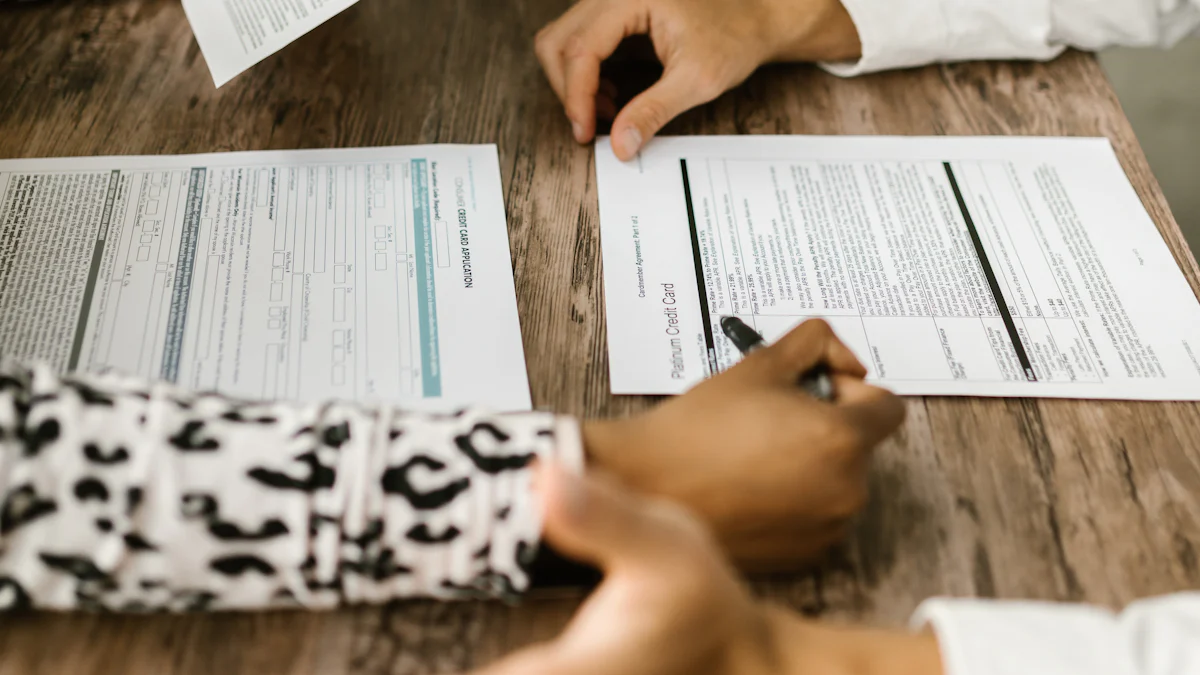
Image Source: pexels
Creating a professional resume can feel overwhelming, but the LinkedIn Resume Builder makes it incredibly simple. This powerful tool pulls details directly from your LinkedIn profile, saving you both time and effort. With the LinkedIn Resume Builder, you can easily customize sections to match specific job descriptions, ensuring your resume aligns perfectly with what recruiters are looking for. Plus, it allows you to download your resume as a PDF, making sharing it effortless.
What makes the LinkedIn Resume Builder so effective? It combines user-friendly functionality with robust features. For instance, it integrates seamlessly with your LinkedIn profile, provides flexible customization options, and ensures your resume looks polished and professional. By using the LinkedIn Resume Builder, you’ll stand out in today’s competitive job market.
Key Takeaways
-
Use LinkedIn Resume Builder to save time. It takes details from your LinkedIn profile, making resumes fast and simple to create.
-
Change your resume for each job. Show skills and experiences that match the job to impress recruiters.
-
Save your resume as a PDF. This keeps it neat and professional when sharing with employers.
-
Add keywords from job descriptions. This helps your resume get noticed by systems and gives you a better chance at interviews.
-
Keep your LinkedIn profile updated. Matching your profile and resume builds trust and makes you look professional.
How to Use LinkedIn Resume Builder
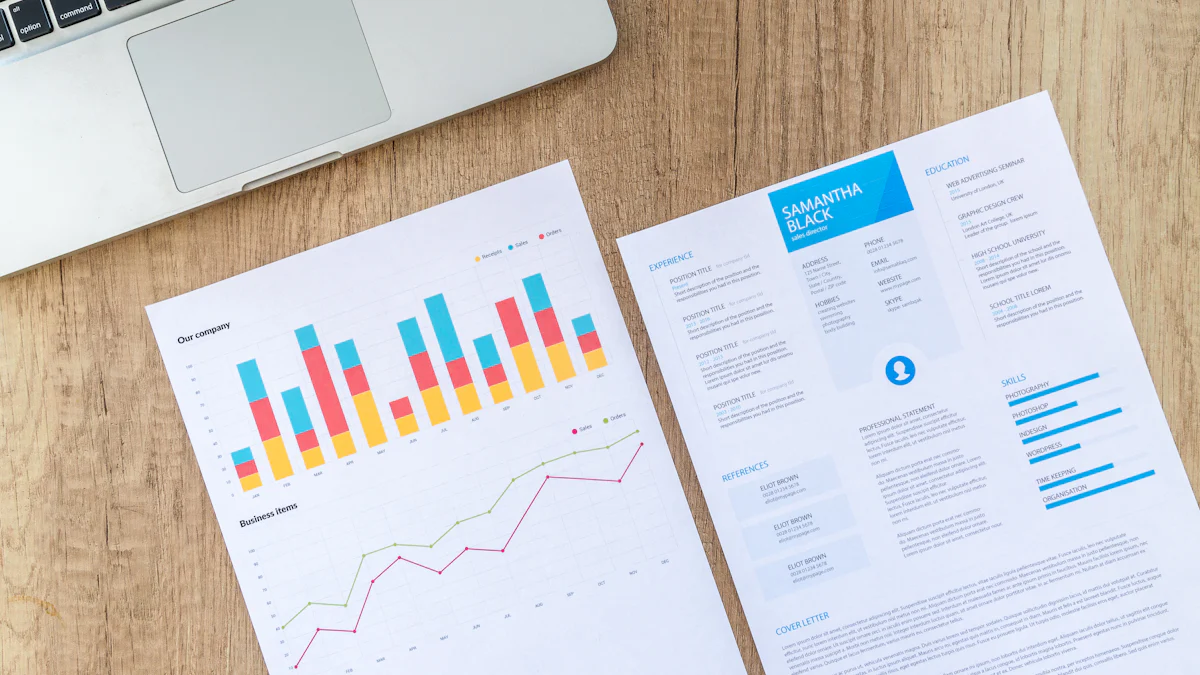
Image Source: pexels
Accessing the Tool
Navigating to LinkedIn Resume Builder
Getting started with the LinkedIn Resume Builder is simple. First, log in to your LinkedIn account. Then, head to the “Jobs” tab on the top navigation bar. From there, look for the “Resume Builder” option. If you don’t see it immediately, use the search bar to locate it.
Sometimes, users face challenges like slow loading or error messages when accessing the tool. To fix this, try these steps:
-
Refresh the page.
-
Clear your browser’s cache and cookies.
-
Switch to a different browser.
-
Contact LinkedIn Support if the issue persists.
These quick fixes can help you access the tool smoothly.
Starting with Your LinkedIn Profile as the Base
The LinkedIn Resume Builder automatically pulls information from your profile. This saves you time and ensures your resume starts with accurate details. Review your profile to ensure it’s up-to-date before using the tool. A polished profile makes the process seamless and sets a strong foundation for your resume.
Customizing Your Resume
Editing Sections to Match Job Requirements
Customizing your resume is key to standing out. Start by reviewing the job description. Identify the skills and qualifications the employer values most. Then, edit your resume sections to highlight these. For example, if the job emphasizes leadership, showcase roles where you led teams or projects.
Tailoring your resume’s summary or objective is also important. Use this space to align your qualifications with the job requirements. Highlight your most relevant skills and experiences to grab the recruiter’s attention.
Adding or Removing Details for Relevance
Not every detail from your LinkedIn profile needs to be on your resume. Remove information that doesn’t align with the job you’re applying for. For instance, if you’re applying for a marketing role, focus on your marketing achievements and skip unrelated experiences.
On the flip side, add details that strengthen your application. Quantify your accomplishments wherever possible. For example, instead of saying “Managed a team,” say “Managed a team of 10 to achieve a 20% increase in sales.” This makes your resume more impactful.
Saving and Downloading
Choosing the Right File Format
When it’s time to save your resume, choose the PDF format. PDFs maintain consistent formatting across devices, ensuring your resume looks professional. They’re also widely accepted by employers and prevent accidental edits.
Saving Multiple Versions for Different Applications
It’s smart to save multiple versions of your resume. Each version can be tailored to a specific job. For example, one version might emphasize project management skills, while another highlights technical expertise. This approach increases your chances of landing interviews.
By following these steps, you’ll create a resume that’s polished, relevant, and ready to impress recruiters.
Optimizing Your Resume for ATS and Recruiters
Using Keywords Strategically
Extracting Keywords from Job Descriptions
Keywords are the secret sauce to getting past Applicant Tracking Systems (ATS). Start by carefully reading the job description. Look for repeated terms or phrases under sections like “Responsibilities” or “Qualifications.” These often include skills, certifications, or tools the employer values.
Here’s how you can identify and use keywords effectively:
-
Tailor your resume for each job. Match the keywords from the job description to show you’re the perfect fit.
-
Think about ATS. Use the exact words from the job description to ensure your resume gets picked up by the system.
Incorporating Keywords Naturally
Once you’ve identified the right keywords, weave them into your resume naturally. Avoid stuffing them in randomly. Instead, place them in your summary, skills section, or job descriptions. For example, if the job mentions “project management,” include it in a sentence like, “Led project management initiatives that increased efficiency by 15%.”
Formatting for ATS
Avoiding Complex Designs
ATS systems love simplicity. Stick to a clean, single-column layout. Avoid using tables, text boxes, or graphics, as these can confuse the system. Choose standard fonts like Arial or Calibri and limit yourself to two font sizes.
Using Clear Headings and Bullet Points
Organize your resume with clear section headers like “Experience” or “Education.” Use bullet points to list achievements and skills. Keep them simple—no emojis or special symbols. This makes your resume easy for both ATS and recruiters to read.
Showcasing Achievements
Quantifying Accomplishments
Numbers speak louder than words. Instead of saying, “Improved sales,” say, “Increased sales by 25% in six months.” Quantifying your achievements shows the impact you’ve made and grabs attention.
Highlighting Relevant Skills
Focus on the skills that match the job description. Adjust your skills section to include both hard and soft skills the employer is looking for. For example, if the job requires “team collaboration” and “data analysis,” make sure these appear prominently in your resume.
By following these tips, you’ll create a resume that’s not only ATS-friendly but also appealing to recruiters. The linkedin resume builder can help you streamline this process, ensuring your resume is polished and professional.
Aligning Your LinkedIn Profile with Your Resume
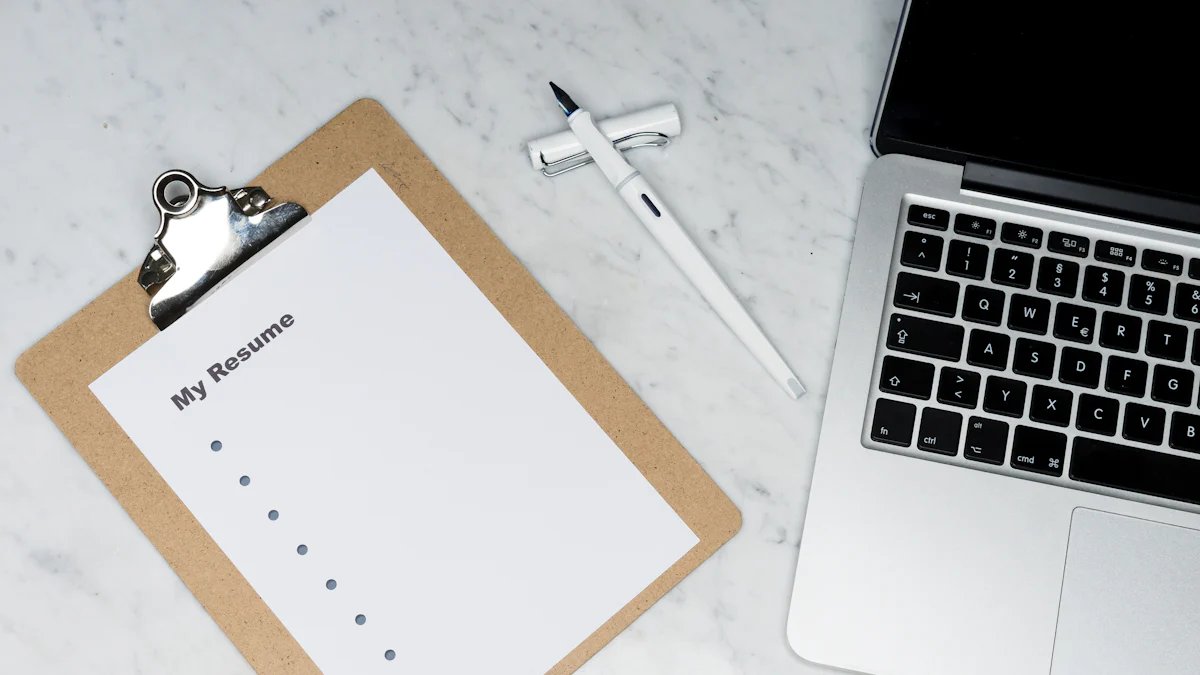
Image Source: unsplash
Ensuring Consistency
Matching Job Titles and Descriptions
Your LinkedIn profile and resume should tell the same story. Use identical job titles and descriptions across both platforms. This consistency simplifies the verification process for recruiters and hiring managers. It also builds trust by showing you pay attention to detail.
Inconsistencies can hurt your chances. For example:
-
Misaligned employment dates might make recruiters question your honesty.
-
Differences in education details could imply a lack of professionalism.
To avoid these risks, double-check your information. Keep your LinkedIn profile updated whenever you tweak your resume.
Using a Unified Tone and Language
A unified tone makes your professional brand stronger. Use similar language and keywords on both your resume and LinkedIn profile. This approach enhances your credibility and ensures recruiters see a cohesive narrative.
| Benefit | Description |
|---|---|
| Simplified Verification Process | Consistent details reduce discrepancies, simplifying background checks for recruiters and hiring managers. |
| Enhanced Professional Credibility | Consistent listing of certifications builds trust and demonstrates commitment to professional development. |
| Improved Trust with Employers | Up-to-date and consistent information helps employers verify qualifications easily, streamlining their evaluation process. |
Enhancing Your Profile
Adding a Professional Photo and Headline
First impressions matter. A professional photo makes your profile more approachable and credible. Pair it with a headline that highlights your role and includes industry-relevant keywords. For example, instead of “Marketing Specialist,” try “Marketing Specialist | Digital Campaigns | SEO Expert.”
Writing a Compelling Summary
Your LinkedIn summary is your elevator pitch. Keep it short but impactful. Write in a conversational tone and include relevant keywords to boost visibility. Highlight your achievements and career goals. Add a personal touch by sharing interests or traits that make you unique. End with a call to action, like inviting recruiters to connect with you.
Here’s what makes a great summary:
-
Use storytelling to make it memorable.
-
Clearly state what you’re looking for in your next role.
Leveraging LinkedIn Features
Using the “Open to Work” Feature
Let recruiters know you’re available. Enable the “Open to Work” feature on your profile. You can customize it to show only to recruiters or to everyone. This feature increases your chances of being discovered by hiring managers.
Requesting Recommendations
Overcoming Challenges with LinkedIn Resume Builder
Limited Customization
Working Around Fixed Templates
The LinkedIn Resume Builder offers pre-designed templates, which can feel limiting if you want a unique look. But don’t worry—you can still make your resume stand out. Focus on the content rather than the design. Use strong action verbs and measurable achievements to grab attention. If you need more flexibility, tweak the text within the tool to emphasize your strengths.
Using External Tools for Advanced Formatting
If the built-in templates don’t meet your needs, you can export your resume and refine it using external tools like Microsoft Word or Google Docs. These platforms let you adjust fonts, layouts, and colors to match your personal style. Just remember to keep the formatting clean and professional. Overly complex designs can confuse Applicant Tracking Systems (ATS).
Ensuring Accuracy
Avoiding Outdated Information
Accuracy is key when creating your resume. Double-check every detail to ensure it’s current. Keep your LinkedIn profile and resume consistent to simplify background checks for recruiters. Use standardized job titles and names for easy verification. Update your certifications and qualifications regularly to show your commitment to growth.
Here are some best practices to ensure accuracy:
-
Keep all information up-to-date.
-
Use consistent job titles and descriptions across platforms.
-
List certifications the same way on both your LinkedIn profile and resume.
Tailoring Resumes for Specific Roles
Tailoring your resume for each job application can make a big difference. Start by analyzing the job description to identify key skills and responsibilities. Adjust your professional summary to align with the role. Highlight relevant experiences and use the employer’s language to show you’re a perfect fit.
Follow these steps to tailor your resume effectively:
-
Study the job description for important keywords.
-
Rewrite your summary to target the role.
-
Focus on experiences that match the job.
-
Use measurable achievements to showcase your impact.
-
Remove irrelevant details.
Privacy Concerns
Adjusting Privacy Settings
Your privacy matters, especially when sharing your resume online. LinkedIn lets you control who sees your profile and activity. Check your privacy settings to ensure only recruiters or trusted connections can view your information. This keeps your job search discreet.
Understanding Recruiter Access
When you use LinkedIn Resume Builder, recruiters may access your profile. This can work in your favor if your profile is polished and professional. However, it’s good to know what they can see. Review LinkedIn’s privacy policies to understand how your data is shared. If you’re unsure, you can always adjust your settings to limit visibility.
By addressing these challenges, you can make the most of LinkedIn Resume Builder while keeping your resume accurate, tailored, and secure.
Using the LinkedIn Resume Builder can transform your job search. It simplifies the process of creating a professional resume while ensuring it’s tailored to specific roles. By customizing your resume and aligning it with your LinkedIn profile, you’ll stand out to recruiters and hiring managers.
Why does this matter? Tailoring your resume shows employers you understand their needs and are ready to deliver results. Consistency across platforms builds trust and makes your career story more memorable. Many professionals, like David and Emily, have seen incredible success using tools like this—landing jobs overseas or securing roles at prestigious firms in just a few months.
So, take the next step. Update your LinkedIn profile, craft a polished resume, and start applying with confidence. Your dream job could be just around the corner!
FAQ
How do I access LinkedIn Resume Builder if I don’t see it in the “Jobs” tab?
You can use the search bar at the top of LinkedIn to find “Resume Builder.” If it still doesn’t appear, check your account settings or update your LinkedIn app. Sometimes, clearing your browser cache helps too.
Can I use LinkedIn Resume Builder for free?
Yes, LinkedIn Resume Builder is free for all users. You don’t need a Premium subscription to access it. However, Premium features like “Resume Insights” can provide additional benefits, such as tips for improving your resume.
Does LinkedIn Resume Builder work for all industries?
Absolutely! The tool is versatile and works for any industry. You can customize your resume to fit roles in tech, healthcare, marketing, or any other field. Just tailor the content to match the job description.
Will recruiters see my LinkedIn activity when I use the Resume Builder?
No, recruiters won’t see your activity unless you enable the “Open to Work” feature or share your resume directly. You can adjust your privacy settings to control what others see on your profile.
Can I edit my resume after downloading it?
Yes, you can! Download your resume as a Word document or PDF. If you need to make changes, use Word or Google Docs to edit the file. Just ensure the formatting stays clean and professional.
