How to Right Align Dates on a Resume in Microsoft Word for Mac
Try Aihirely for
Smarter Interview Prep
Experience real-time AI support tailored to your Resume.
Boost your confidence and ace every question with
AI Mock Interview.
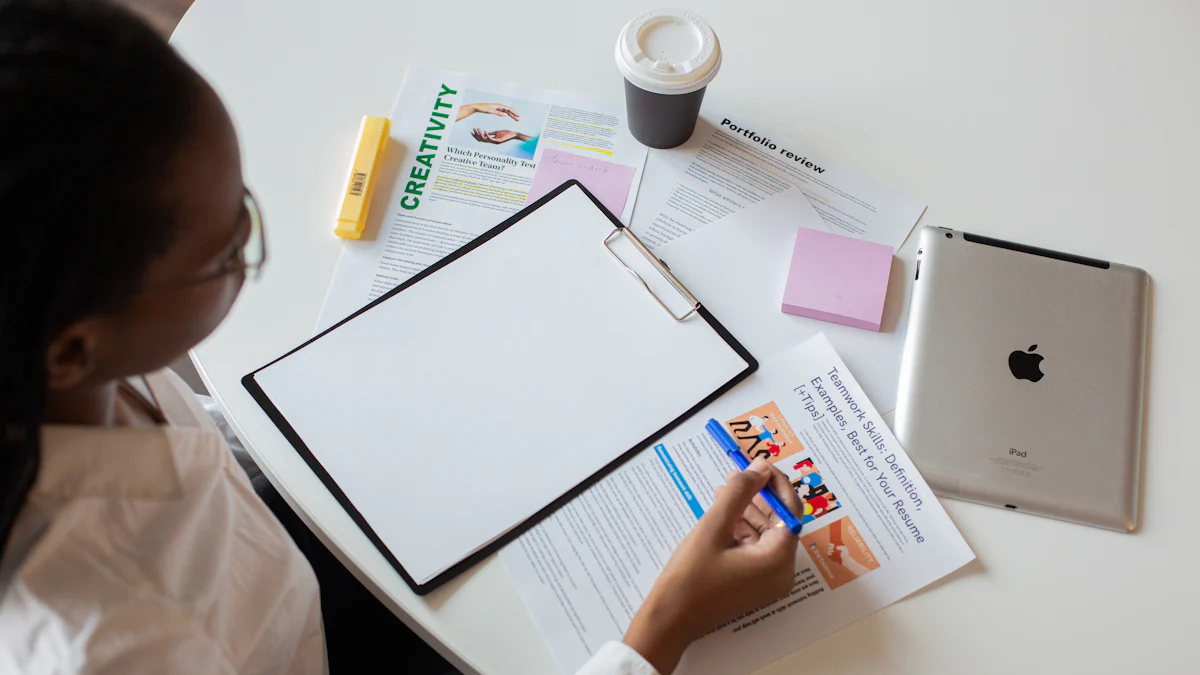
Image Source: pexels
Your resume is the first impression you make on potential employers, and a polished, professional appearance can set you apart. Knowing how to right align dates on resume Mac Word is a crucial detail that enhances readability and organization. Poor formatting, such as misaligned dates, can make your resume look cluttered and difficult to follow, potentially leading hiring managers to dismiss it quickly. By mastering how to right align dates on resume Mac Word, you ensure your resume appears clean, professional, and easy to navigate.
Tip: Always double-check for spelling errors or unprofessional email addresses, as these small mistakes can hurt your chances of landing an interview.
Key Takeaways
-
Aligning dates to the right makes your resume look neat. It also helps it appear more professional to employers.
-
Use tab stops instead of spaces for better alignment. This keeps your resume tidy and easy to adjust when needed.
-
You can try tables if tab stops are hard to use. But remember, tables might not work well with ATS and can be harder to edit.
How to Right Align Dates on Resume Mac Word Using Tab Stops
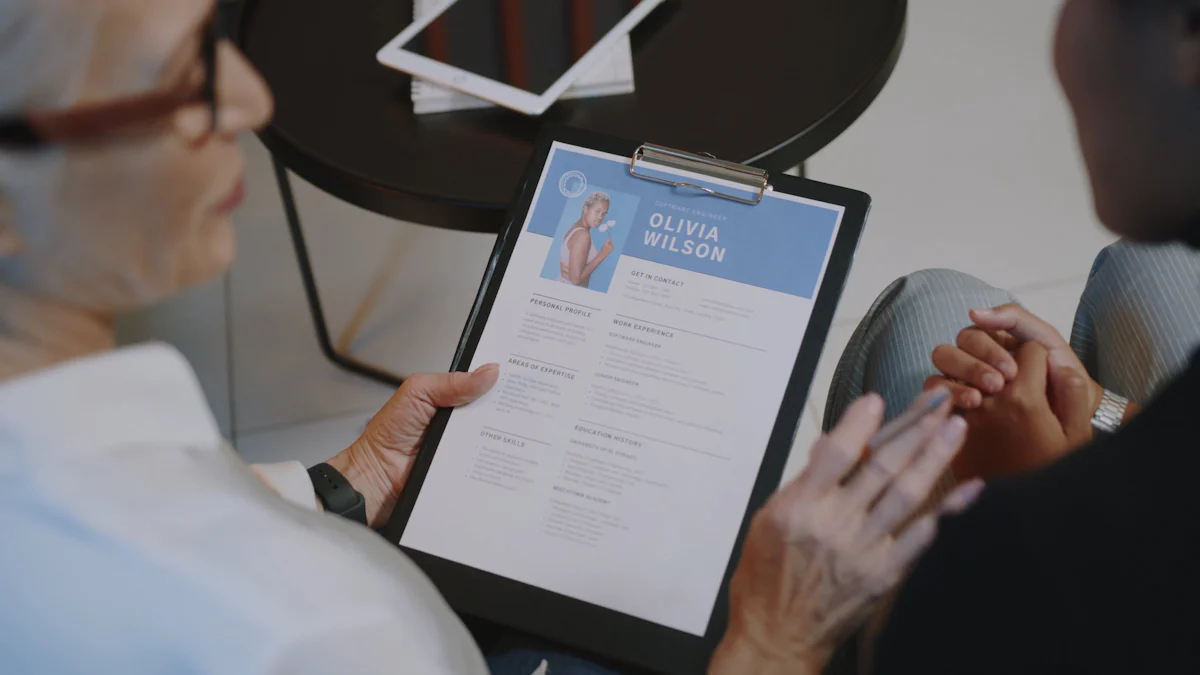
Image Source: pexels
What Are Tab Stops?
Tab stops are a handy tool in Microsoft Word that help you align text precisely. Instead of pressing the spacebar multiple times to position text, you can use tab stops to create clean and consistent formatting. They allow you to align text at specific points, which is perfect for organizing resumes. For example, you can align job titles on the left and dates on the right without worrying about uneven spacing.
Using tab stops also makes adjustments easy. If you need to move text, you can simply drag the tab stop to a new position, and everything realigns automatically. This feature ensures your resume looks professional and stays consistent, even when viewed on different devices.
Step-by-Step Guide to Setting Tab Stops
Here’s how to right align dates on resume Mac Word using tab stops:
-
Open your resume in Microsoft Word.
-
Highlight the section where you want to align dates.
-
Go to the ruler at the top of the document. If it’s not visible, enable it by clicking “View” and selecting “Ruler.”
-
Click on the ruler where you want the dates to align. This creates a tab stop.
-
Double-click the tab stop to open the “Tabs” menu.
-
Select “Right” alignment and set the position for your tab stop.
-
Place your cursor before the date and press the Tab key. The date will align perfectly to the right.
This method is quick and ensures your resume looks polished.
Ensuring Consistency Across Your Resume
Consistency is key when formatting your resume. To keep everything aligned, use the same tab stop settings throughout the document. Avoid using spaces for alignment, as they can cause uneven formatting. Instead, rely on tab stops to maintain a clean and professional layout.
For example, you can set a left tab stop for job titles and a right tab stop for dates. This approach ensures that all your entries follow the same structure, making your resume easier to read. Mastering tab stops not only improves your resume but also enhances your overall document formatting skills.
Alternative Method: Using Tables for Date Alignment

Image Source: unsplash
Creating a Table for Right-Aligning Dates
If tab stops feel tricky, you can use tables to align your dates. Tables are a simple way to keep everything neat and organized. Here’s how you can create one in Microsoft Word for Mac:
-
Go to the “Insert” menu and select “Table.” Choose a 2x1 table (two columns, one row).
-
Right-click on the table and select “Table Properties.” Set the borders to “none” so the table lines don’t show.
-
Use the left column for job details and the right column for dates.
-
Adjust the column widths by dragging the divider to fit your content.
-
Left-align the text in the first column and right-align the text in the second column.
-
Double-check that the spacing looks consistent across your resume.
This method works well if you prefer a visual approach to formatting. It’s also easy to tweak if you need to make changes later.
Limitations of Using Tables on Resumes
While tables can help with alignment, they come with a few downsides. First, they might not be ATS-friendly. Many applicant tracking systems struggle to read tables, which could cause your resume to get rejected. Second, tables can make editing harder. If you add or remove content, you might need to adjust the table size or alignment manually. Lastly, tables can sometimes look clunky if not formatted carefully.
If you decide to use this method, keep these limitations in mind. For most resumes, tab stops are a better choice for a clean, professional look. However, tables can still be a helpful backup option if you’re struggling with how to right align dates on resume mac word.
Why Right-Aligning Dates Matters
Making Your Resume Look Better and Easier to Read
Right-aligning dates isn’t just about looks. It helps people read your resume faster. When dates are on the right, the left side stays neat. This keeps job titles and company names easy to see. It creates two clear sections, making your experience simple to scan.
A tidy resume shows you care about details. This can impress hiring managers.
Why does this work so well?
-
It keeps your resume neat and nice to look at.
-
It makes your roles and achievements stand out.
-
It helps recruiters find information quickly.
This style is common in many jobs. It gives your resume a clean and professional look. If you want to know how to right-align dates on a Mac, use tab stops or tables. These tools make it easy to get this polished design.
Helping Your Resume Work with Hiring Software
Many companies use software to scan resumes. This software looks for important details. Good formatting helps your resume pass these scans. Right-aligning dates keeps your resume organized and easy to read.
Here’s why it helps:
-
It makes job titles and company names stand out more than dates.
-
It avoids messy layouts, so everything is clear.
-
It helps recruiters quickly find your work dates.
Fun fact: Some resume software struggles with tricky designs. Simple right-aligned dates work better with these tools.
By putting dates on the right, your resume is easier to read. It also has a better chance of passing software scans. This small change can make a big difference!
Putting dates on the right makes your resume look neat. Tab stops help align text perfectly and keep it tidy. They may need small changes sometimes. Tables are good for organizing columns but might not work well on all devices. Pick the method that works best for you and make your resume ready for jobs today!
FAQ
How can I see the ruler in Word for Mac?
Go to “View” in the top menu. Check the box for “Ruler.” The ruler will show at the top of your page.
Is it okay to use spaces instead of tab stops?
You can, but it’s not a good idea. Spaces can make things uneven. Tab stops keep everything neat and professional.
Will aligning dates on the right mess up ATS scans?
No, it won’t. Tab stops and simple formats work well with ATS. Avoid using tables if you’re unsure about how they’ll work.
Tip: Always check your resume to make sure it looks neat before sending it.
